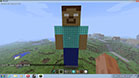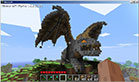Minecraft screenshots
Like in every other game Minecraft gives you opportunity to make your own screenshots from your gameplay at any time, when you are playing this game. To make a screenshot from your game - all you have to do, is to press F2 button.
If you press the F2 button, then a screenshot is created and then it is saved in \screenshots directory in your .minecraft folder. if you want to enter your screenshots directory press Windows + R buttons on your keyboard. And then go to the folders as follows: .minecraft -> screenshots - and there you are! You can access your screenshot at any time. From there you can copy, delete or move your screenshots or edit it on every graphics editor such as MS Paint, GIMP or Adobe Photoshop if you own one. Minecraft screenshots are in default saves as .PNG format.
You can also hide your HUD, to make your screenshot doesn't show your actually game. To hide your HUD when making a screenshot - you can just press F1 button to do it. Press F1 button again, to make your HUD appear once more time.
If you still didn't have occasion to play and test the Minecraft, as well as you not sure, how this game really looks, here you can see some Minecraft screenshots below, to get more look in the game and know, how it really looks.